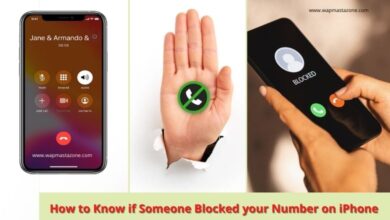How to Block No Caller ID on iPhone – 3 Best Means
How to Block no Caller ID on iPhone, Blocking no Caller ID on iPhone, how to hide caller ID on iphone

Are you looking for how to block No caller ID on iPhone or how to hide caller ID on iPhone? Do you want or need to make a call without showing your number to the receiver? In this case, you will have to block No caller ID on your iPhone. This way, you become completely invincible. This article will show 3 methods on how to block or unblock caller ID.
Related question:
- How to Block Unknown Callers on iPhone?
- How to Stop No Caller ID Calls on iPhone?
- How do I block private numbers on my iPhone
- How to Block Private Calls on iPhone?
- What are the Best Call Blocker Apps for iPhone?
This article covers all the above questions.
By default when you call someone on your iPhone, Caller ID reveals your phone number to the person you’re calling, however, there are few ways you can block caller ID.
Also read: How to Unhide or Hide Caller ID on Infinix Android Phone
Also read: How to Hide Apps On Android – 4 Easy Ways
How to Block No Caller ID on iPhone- 3 Best Means
1a. How to Hide Caller ID on iPhone For all Calls
Of the three methods to be described in this article on how to hide caller ID on iphone, this method is perhaps the easiest. With this method, we would use the inbuilt feature of iPhone which only require a few steps. Once you turn this option on, your number will become private to everyone you call.
Follow the steps below to disable the Show My Caller ID feature on your iPhone;
a. Open the Settings app on your iPhone and
b. scroll down and tap Phone as you can see in the image below
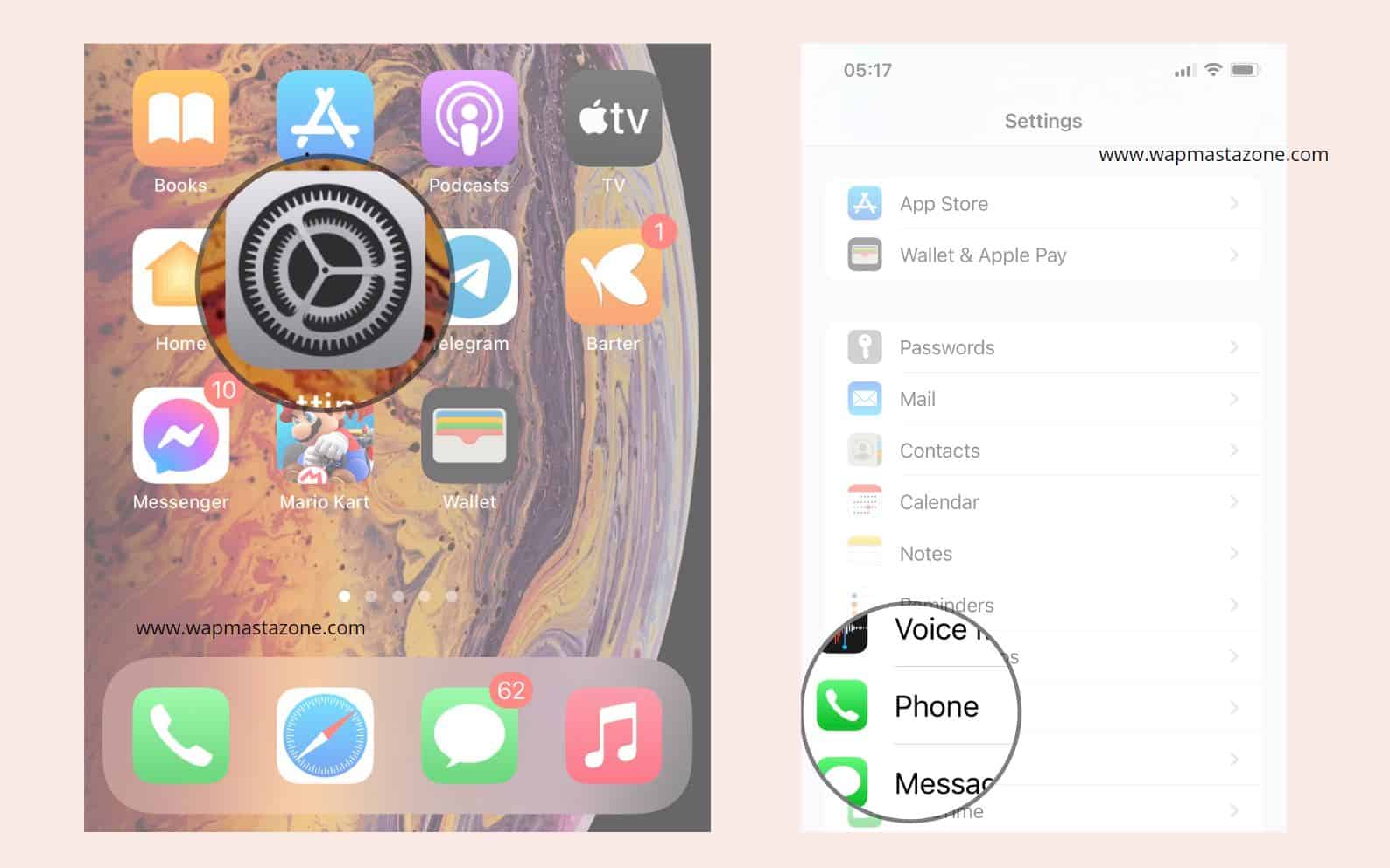
c. then you would see “Show My Caller ID”
d. tap on show my Caller ID and Toggle off Show My Caller ID
Suggested read: How to Know if Someone Blocked your Number on iPhone
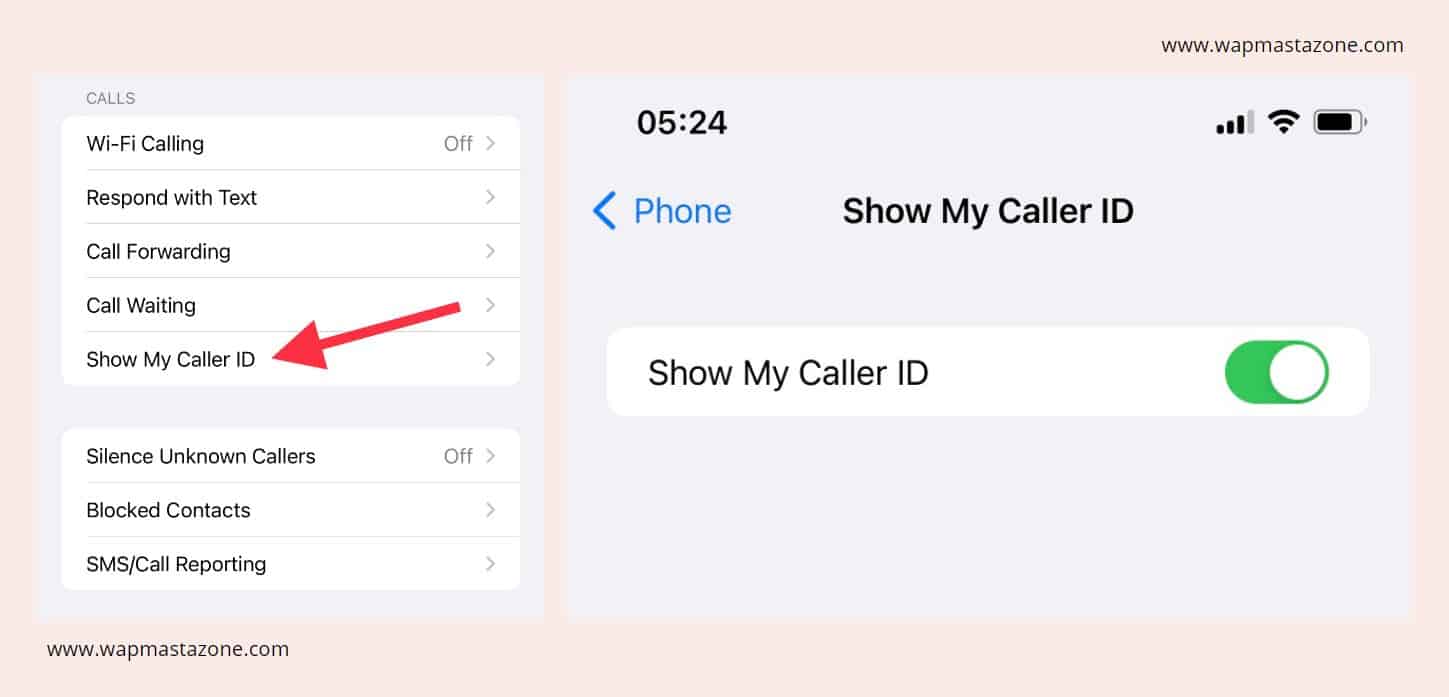
e. once you toggle off the feature, all your call will now be private.
Note: If you are unable to toggle on or off the button if front of “show my Caller ID”, that means your carrier doesn’t support hiding caller ID via this method. You can contact your carrier or use the other methods below.
1b. How to Unblock My Caller ID For all Calls
If you want to unblock private calls or unhide Caller ID on your phone, simply repeat the process above and toggle on “Show My Call ID“. Once you do that, all your outgoing calls after that will be visible.
Discover: Top Affiliate Programs to Join and Start Earning
2. Block Caller ID For Individual Calls Using Code
– For people living In the US, that code for blocking caller ID is *67.
– For people living In Europe, that code for blocking caller ID #31#.
To block caller ID using the code above, you will have to add the code before the number you want to call. This will work in two ways;
1. open the call application and type the code followed by the number you want to call then send. The receivers will see private or unknown number on their smartphone. e.g *674023232323
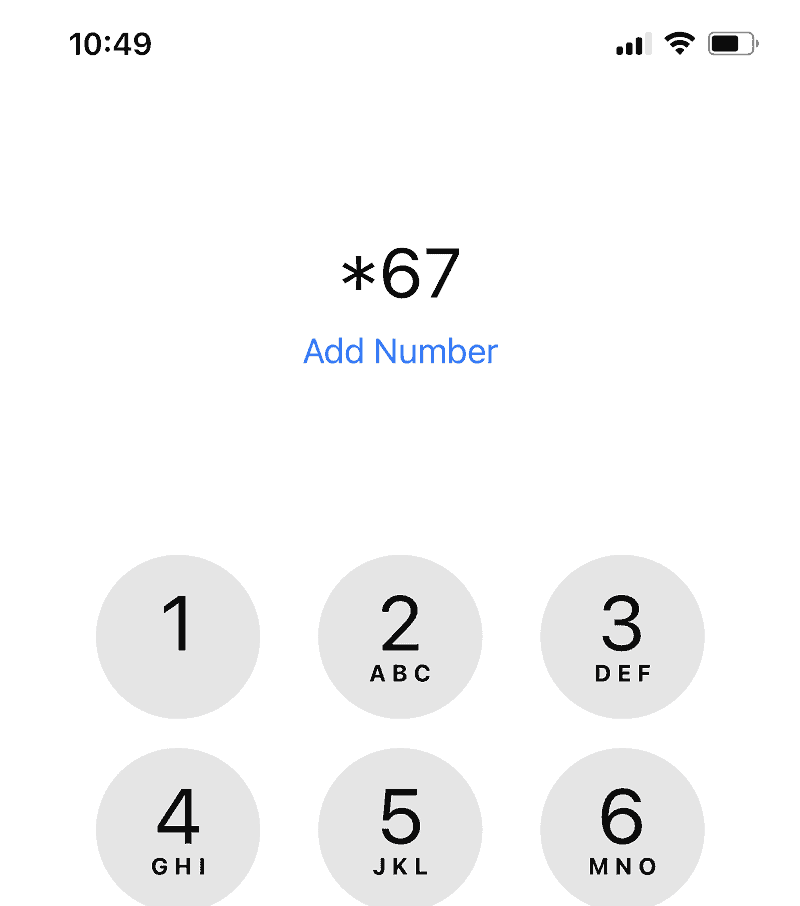
Also read: How to know and What to do if your Phone is Being Monitored by Spyware
2. The second method will require you to go to contact, search and find the person’s contact. Then edit the contact and add the code before the person’s contact as you can see in the sample image below
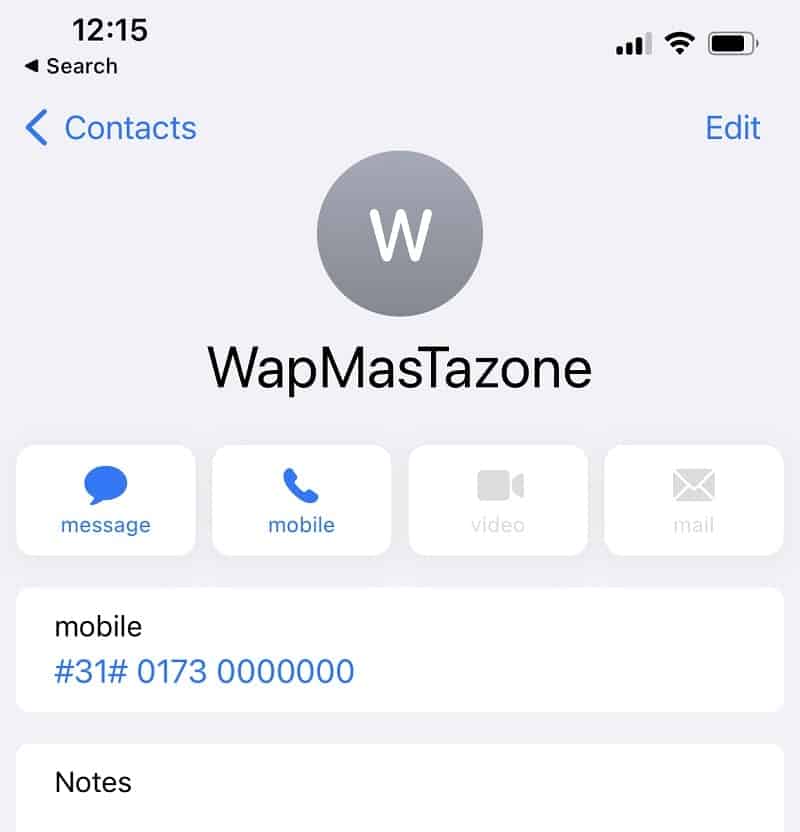
Also read: 6 Password Safety Tips you Should Never Ignore
While the above codes only work for Europe and America, the table below shows the blocking code for some countries
| Country | Prefix |
|---|---|
| Albania | #31# (cell phones) |
| Argentina | *31# (landlines) or #31# (most cell phone companies) |
| Australia | #31# (mobile phones) 1831 (analogue landline) *67 (NBN landline) |
| Brazil | #31# (mobile phones) |
| Bulgaria | #31# (mobile phones) |
| Denmark | #31# |
| Canada | #31# (mobile phones) or *67 (landlines) |
| Croatia | #31# |
| France | #31# (cell phones) or 3651 (landlines) |
| Germany | On most landlines and mobiles, *31#; however, some mobile providers use #31#. |
| Greece | *31* (landlines), #31# (cell phones). |
| Hong Kong | 133 |
| Iceland | *31* |
| India | #31# after network unlocked |
| Ireland | #31# (dialling from mobile) 141 (dialling from landlines) |
| Israel | *43 (landlines) or #31# (most cell phone companies) |
| Italy | *67# (landlines) or #31# (most cell phone companies) |
Suggested read: 6 Ultimate Dangers of Using Free Public WiFi | |
| Japan | 184 |
| Nepal | *9# (NTC) |
| Netherlands | *31*, #31# (KPN) |
| New Zealand | 0197 (Telecom/Spark), *67 (Vodafone), #31# (2degrees) |
| North America | *67, 1167 (rotary phone), #31# (AT&T Wireless) |
| Pakistan | *32# PTCL |
| Poland | #31# (mobile phones) |
| Romania | #31# |
| Serbia | #31# |
| South Africa | *31* (Telkom) |
| South Africa | #31# (Cell Phones) |
| South Korea | *23 or *23# (most cell phone companies) |
| Spain | #31# (Cell Phones); 067 (landlines) |
| Sweden | #31# |
| Switzerland | *31# (or *31+Targetnumber -> Call-by-Call disable) (landline) #31# (or #31+Targetnumber -> Call-by-Call disable) (mobile) |
| United Kingdom | 141 |
| United States | *67 |
Also check: 15 Best Free VPN for Android, iPhone and Computer Users
3. Block No Caller ID through the Carrier
The third method you can use to block caller ID is through your carrier. Some carriers have this feature disabled and you might have to contact your carrier and ask if they ask for this option and how you can activate it. Also, know that some service providers may charge you in order to activate this feature.
Note: Note that the methods described in this article can not hide your number from emergency service numbers like 911, 900, 100, and so on.
Block Caller ID on iPhone FAQs
Can I block my caller ID on my iPhone?
Yes, you can block your caller ID on your iPhone using any of the methods described above.
Is there an app that blocks no caller ID?
Yes, there are several applications you can use to block no-caller ID. You can use True caller, Caller ID Who is Calling Block, Robo Shield, and so on. You will find these applications on Apple store.
What is the best app for blocking calls on iPhone?
If you don’t want to use any of the methods we described in this article, then you can use true caller or Google voice app. Truecaller is one of the best applications you can use to block calls on iphone.
How can I restrict my caller ID?
You can restrict my caller ID using any of the methods described above or you can use Google Voice app. To do this;
- Open the Google Voice app.
- At the top left, tap Menu, then Settings.
- Under “Calls,” turn on Anonymous caller ID. If you want to show your phone number to people you call, turn off Anonymous caller ID.
How do I block anonymous Callers on my iPhone?
From iOS 13 and later OS, you can turn on Silence Unknown Callers to avoid getting calls from unknown people. This blocks phone numbers that you’ve never been in contact with and don’t have saved in your contacts list. If you’ve previously texted with someone using their phone number or if a person has shared their phone number with you in an email, a phone call from that number will go through.
To turn on Silence Unknown Callers;
- go to Settings then tap Phone,
- then scroll down, tap Silence Unknown Callers, and turn on the feature.
- Calls from unknown numbers are silenced and sent to your voicemail, and appear in your recent calls list.
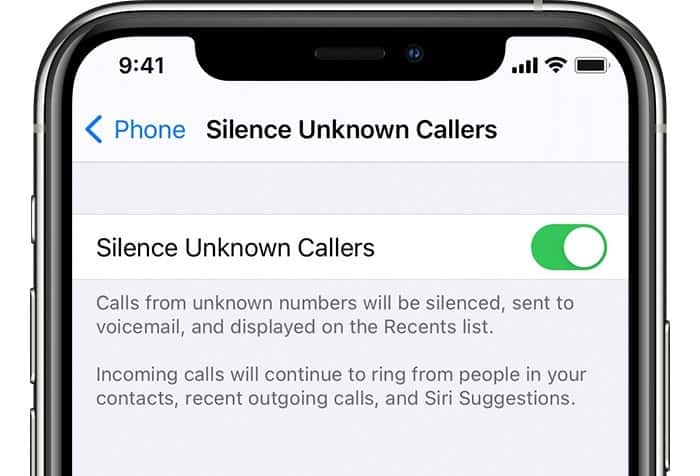
Note that with this feature, incoming calls will come through from people that are saved in your contacts list, recent calls list, and from Siri Suggestions to let you know who’s calling based on phone numbers included in your emails or text messages.
Suggested read: 7 Brilliant Ways to Make Money Online
Can I call emergency numbers by hiding my caller ID?
Unfortunately not. Emergency contacts like 911 will still see your number even if your caller ID is set to hidden.
Can you unmask No Caller ID?
Yes, you can use TrapCall to unmask and block unknown numbers. The TrapCall app allows users to unmask any phone number. Unmask the name, address, and photo of a caller with No Caller ID turned on.
Does Star 67 still work on iPhone?
Yes, it still works in the US for blocking caller ID on iPhones. You can prevent your number from appearing on a recipient’s phone or caller ID device when you place a call using a smartphone by using *67 followed by the number you want to call.
Is it legal to hide your caller ID?
Yes, it is legal as long as your intention of using it is not for illegal purposes.
What does a blocked caller hear on their end?
Any caller you block on your phone is immediately disconnected whenever they call you. So, the caller can hear anything except for the disconnection sound. However, If your Call Block setting is set to Sends Calls to Voicemail, then the blocked caller will be able to reach your voicemail box. The caller won’t get any notification that he/she have been blocked.
Also read: How To Know If you Are Blocked By Someone on Facebook
Does a blocked caller on iPhone know they are blocked?
No, the caller won’t know that they have been blocked, however, they can still leave a voicemail, but you won’t get a notification of the voicemail. Messages that are sent or received won’t be delivered.
What are the Best Spam Call Blocker Apps for iPhone?
- Truecaller – If you’re looking for a free spam-blocking app, Truecaller is a great option with many useful features.
- Robo Shield – is a spam-blocking app that offers a holistic approach to phone security with a variety of features.
- Hiya – is a sophisticated and one of the most-used spam-blocking tools on the market.
- Nomorobo Robocall Blocking – the app is good for those who want complete blocking, as it sends spam calls directly to voicemail.
- YouMail Voicemail & Spam Blocker – This app is perfect for business users, as it offers a range of voicemail-centric blocking options and business-focused pricing tiers.
- Number Lookup and Call Blocker – Owned and operated by Hiya, this app is a good option for number lookup and also offers spam blocking.
- Malwarebytes Mobile Security – This highly-rated app offers excellent mobile security and is great for those who need web protection in addition to spam blocking.