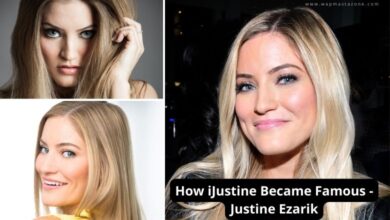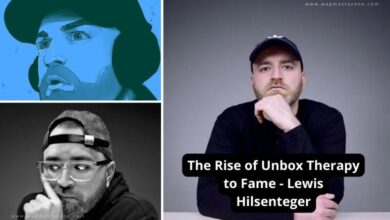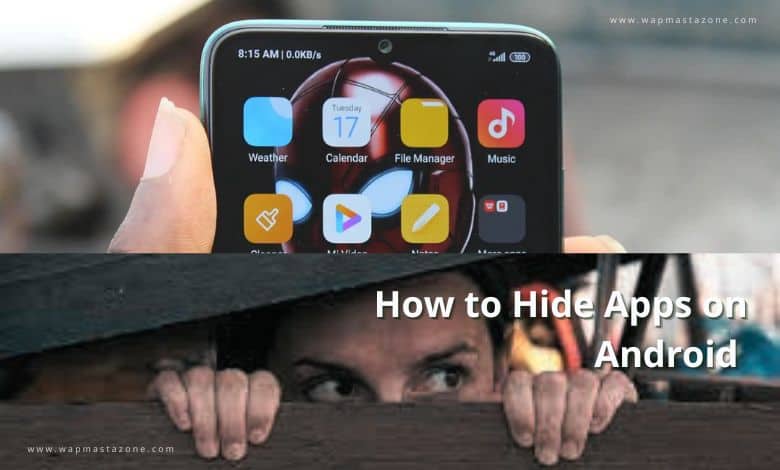
How to Hide Apps On Android – There are different ways you can use to hide apps on Android phones. Most Android phone comes with different features that allow you to hide apps on your phone. Perhaps you want to hide apps for privacy or security reasons.
Also read: How to Unhide or Hide Caller ID on Infinix Android Phone
Why do People Hide Apps on Android Phones?
There are several reasons why people might choose to hide apps on their Android phones.
Here are some common reasons:
- Privacy: Some apps may contain sensitive information or content that individuals prefer to keep private. By hiding these apps, users can prevent others from accidentally or intentionally accessing them.
- Security concerns: In some cases, users may want to hide specific apps to protect their devices from unauthorized access or to prevent sensitive information from being exposed. This can be especially relevant for financial apps, password managers, or other applications containing personal data.
- Organizational purposes: People often have numerous apps installed on their phones, and hiding apps can help declutter the app drawer and make it easier to find frequently used apps. This is especially useful when certain apps are rarely used but cannot be uninstalled.
- Parental control: Parents may hide certain apps on their children’s devices to restrict access to inappropriate content or to limit app usage during certain times. This allows them to maintain a level of control over the apps their children can access.
- Customization and aesthetics: Some users prefer to customize the appearance of their Android phones by hiding certain apps from the app drawer. This allows them to create a more personalized and minimalistic home screen layout.
Suggested read: How to Block No Caller ID on iPhone – 3 Best Means
Suggested read: How to Know if Someone Blocked your Number on iPhone
How to Hide Apps on Android – 4 Easy Ways
1. Use in-built Settings to Hide Apps on Android
Most of the new Androids come with in-built settings that allow you to hide apps.
- To do this, go to settings on your phone, then search for Hide Apps.
- Or search directly from your phone home screen
- Once you find it, open it and set up a password
- Unlock and select the app you wish to hide
- The app will automatically be hidden. Do the same to reverse the process
2. Hide Apps on Android Using App Hider
Novalaucher is an Android app hider you can also hide apps on your Android phone using app hiders like nova launcher, or vault. Most phones come pre-installed with a Nova launcher.
a. Hide App Using Nova Launcher
Follow the steps below to hide Apps using Nova launcher:
- Open Nova launcher on your phone or download it from google play store if you don’t have it
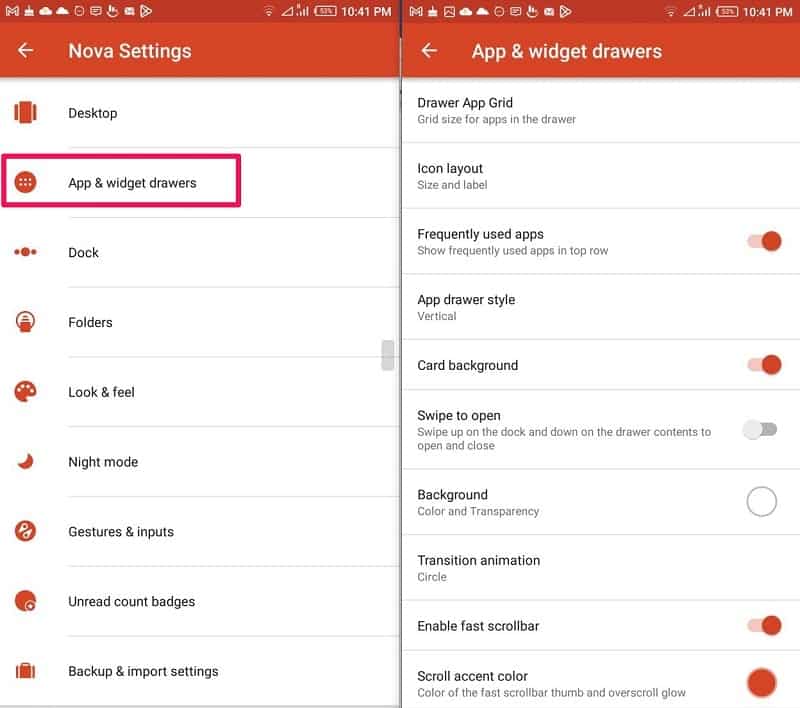
- Then select “App Drawer or App & Widget Drawer”
- Scroll down, then select “Hide Apps”
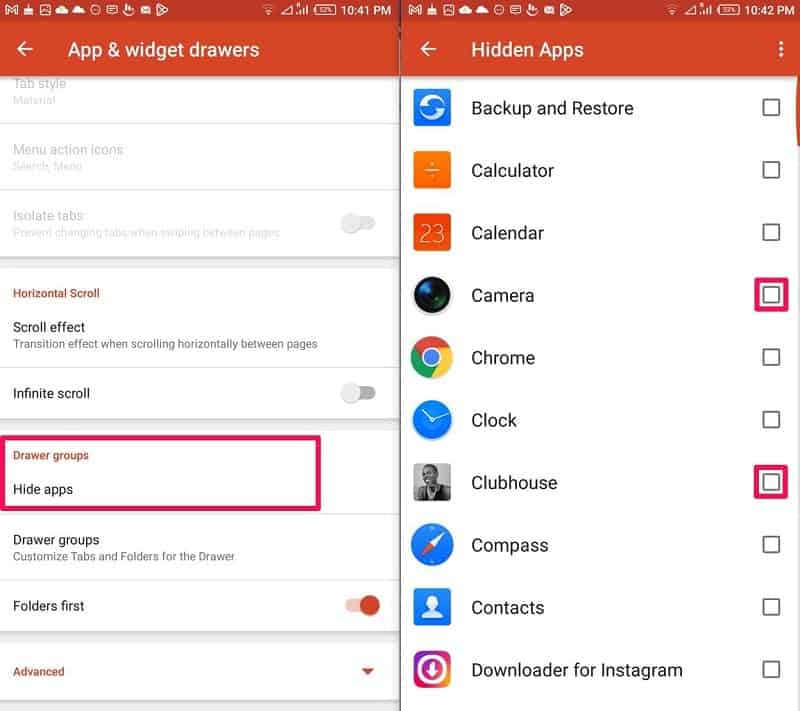
- It will show a list of all your installed apps, you can then “check or mark” the applications you wish to hide.
However, don’t forget that this method doesn’t provide complete protection because anyone who knows this method and has access to your phone can easily reverse the process and see whatever you have hidden.
Also read: 16 Best Free VPN for Android, iPhone and Computer Users
b. Hide Android Apps Using AppLock
Most Android phones come pre-installed with App Locker. But you can download one from the Google Play store if your phone doesn’t have it pre-installed.
- Once downloaded, launch the app and set it up
- Setup your PIN/Password for protection
- Then select the application you want to hide
c. Hide files Using GalleryVault App
Galleryvault is an Android app hider you can only use this to hide photos, videos and documents. Follow the steps below to hide apps using GalleryVault:
- First Download the GalleryVault App from Google Play store
- Then open the app, grant permission to access your files and set it up
- Set up a password/pin of your choice
- Complete the login process using your email account
- Once logged in, Press the + button in the bottom-right corner.
- Select the type of file you want to add to the vault.
- select the files e.g photos or videos
- then click on “Add”
- next, select the folder you want to move the files to
3. Hide App by Disabling them on your Android Phone
There are two ways you can do this on an Android phone, first is through App Manager and second is through Settings.
a. Disable Apps through App Manager
Another way you can hide apps on Android phones is by disabling them through App Manager which comes pre-installed with Android phones. This feature is on Infinix phones but I am not very sure about other Android phones.
Follow the steps below to hide apps using this method:
- Open your app menu and find “XManager”
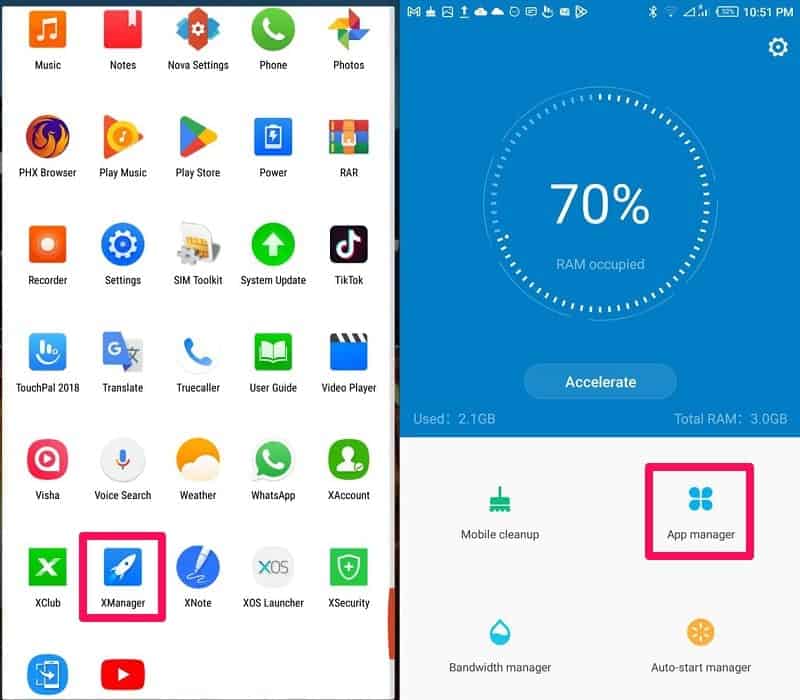
- Then select and open “APP manager”
- Select “App Disable”
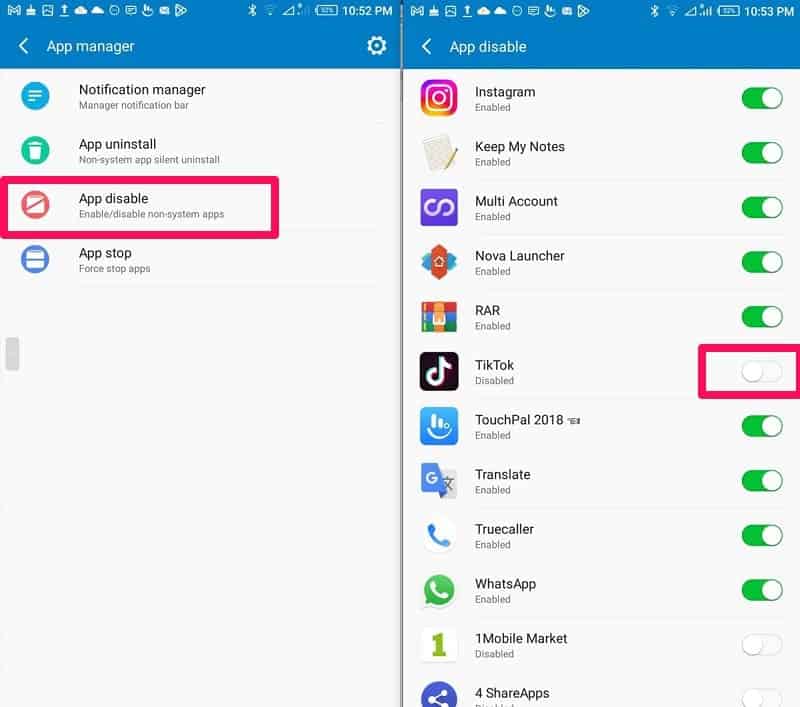
- You will see the list of all your installed application
- You can then toggle the icon to turn on and off the apps you wish to disable or hide
- Repeat the process to unhide the app
b. Disable Apps on Android through Settings
Follow the steps below to disable or hide app through settings
- Open your app menu and click on “settings”
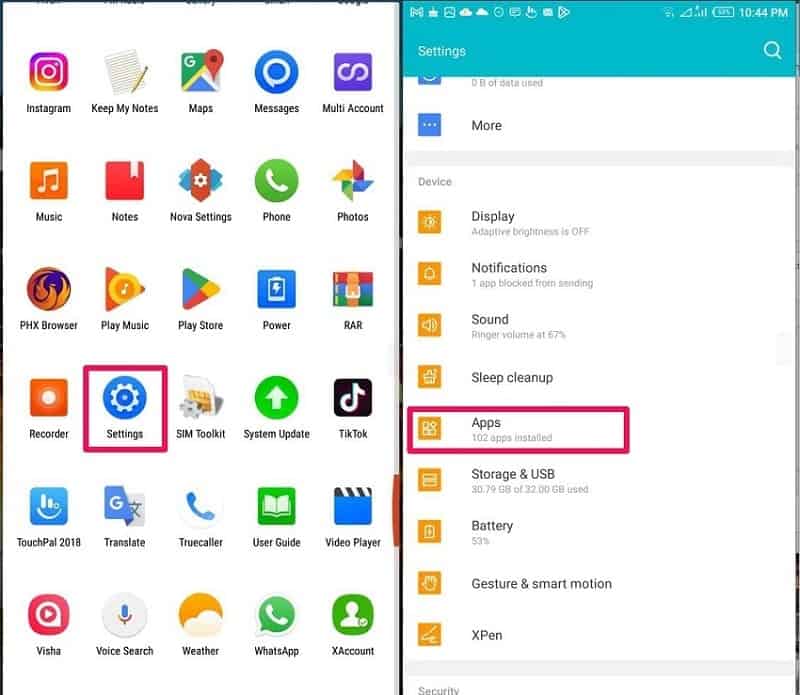
- Scroll down and click on “Apps”
- Then click on the app you wish to disable or Hide
- Click on “force stop” then click on “disable”
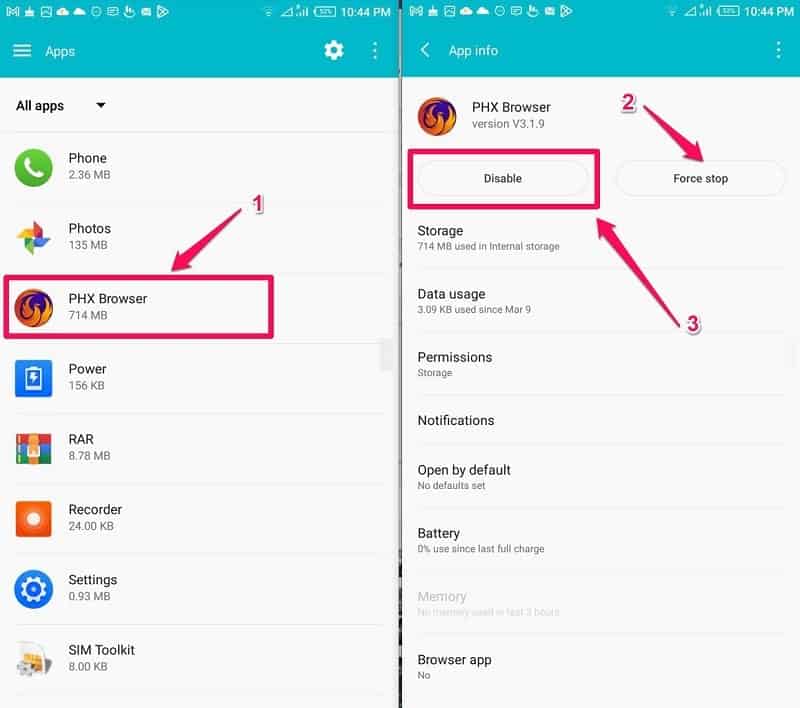
Also read: Top 6 Online Money Transfer Websites and Comparison
c. Disable Apps on Android via the Home Screen
You can also disable apps directly from your home or menu screen. Simply follow the steps:
- find the app on your home screen
- then, tap and hold the app
- you will see a pop option, then select “App info”
- then select “Disable”
4. Use App Cloning to Hide Apps on Android
Most Android phone allows you to clone apps. This doesn’t completely hide your application but it can be used to camouflage. You can download “app clone” if the feature is not available on your phone.
App Clone allows you to create clones of your apps while you can keep the major apps in another folder while the camouflage clones can be in your app menu.
Suggested read: 7 Brilliant Ways to Make Money Online
How to Hide Apps on Different Android Phones
If any of the above methods don’t work for you, then you can try any of the below methods
a. How to Hide Apps on a Xiaomi Phone
Follow the steps below to hide apps on Xiaomi Phone:
- Open your phone menu then click on Settings
- Click on “Apps” then select “App Lock” and turn it on.
- Then setup a password then confirm “Use App lock”
- You will then see the list of your installed Apps
- Now to can turn on the apps you wish to hide
b. How to Hide Apps on a OnePlus Phone
Follow the steps below to hide app on hide apps on OnePlus phones
- Open your phone menu and click on “settings”
- Then click on “Privacy” then Select “Hide Apps”
- Setup a passcode to protect the apps
- You will then see the list of your installed Apps
- Now to can turn on the apps you wish to hide
How to Hide Pictures and Files on OnePlus Phones
OnePlus has a Private Safe feature you can use to hide files on your phone.
- First, launch the “Settings” app on your oneplus phone
- Then go to “Privacy” ans Select “Private Safe”
- Go into Images and videos, document and Audio
- Hit the + button.
- Select the files you want to hide and click on Set as private.
c. How to Hide Apps on a Samsung Phone
There are multiple ways you can take to hide apps on Samsung.
Hide Apps using Samsung’s secret mode
- First, go to Settings
- Then tap Home Screen
- Then Select “Hide apps”
- Now you can select the apps you want to hide
Also read: 13 Types of Hackers and How to Prevent Hacking
Hide Apps using Samsung’s built-in Secure Folder
You can also use this method to hide sensitive data like passwords
- Go to Settings
- Then select “Security and privacy”
- Select “secure Folder”
- Then Sign in or create the folder with your Samsung account.
- Open Secure Folder on your home screen and tap + (the plus icon).
- Now, select the apps you want to hide and they’ll move to the Secure Folder.
- One that is done, all hidden apps will now show only in your locked Secure Folder.
How to Hide Photos and Files on Samsung Phones
You can use the “Secure Folder” feature to hide files on your Samsung phone. The secure folder come pre-installed with most Samsung phones. However, you need to open a “Samsung Account” in order to use it. Once this is done, then follow the steps below:
- launch the Secure folder
- then click on the three-dot menu button.
- Select “Add files”
- Then choose the files you want to hide (Videos, Images, Audio, or Documents)
- Select the files you want to add to Secure Folder and tap Done.
- Finally, “Pick Move” to complete the process
Also read: How to Access Blocked Websites – 9 Best Ways
Also read: Tips for Mobile Application Security