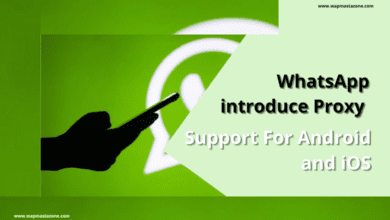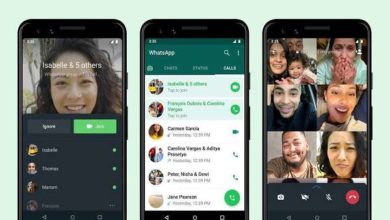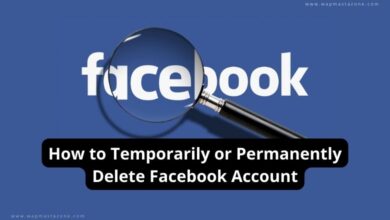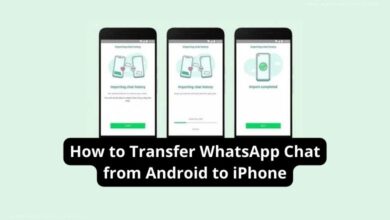Can you Edit a Tweet? How to Edit Twitter Tweets After Posting It
can you edit a tweet
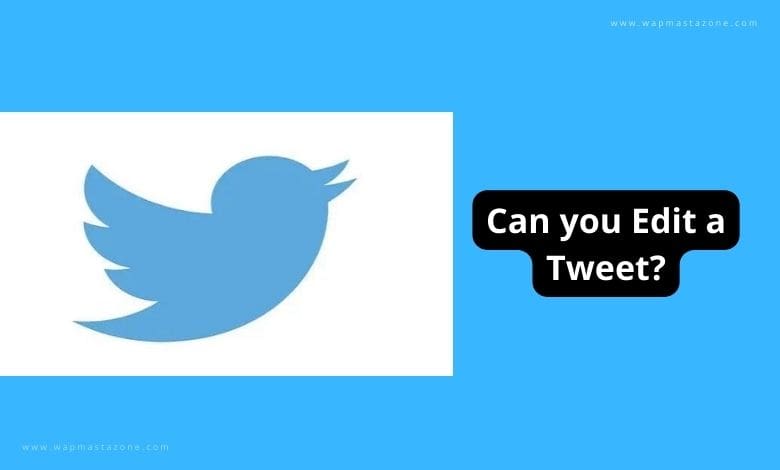
Can you Edit a tweet? The answer is yes. In this article, I will explain How to Edit Twitter tweets after posting them on Twitter which is now X.com. We often make mistakes on our posts, then realize after posting on social media platforms like Twitter, Facebook, etc. This is why it is important to k and know when to comment and when not to comment on social media. It is funny to see how a terrible typo error could go viral and Render someone negative attention. It is however essential to always check what you type again before posting it on social media.
Twitter happens to be one of the social media where things go viral and it can be a savage land sometimes.
Suggested Read: Twitter rolling out Instagram Stories-like Fleets feature to users
In order to correct your mistakes after tweeting, this post highlights the steps you need to take;
Can you edit a Tweet ? How to Edit Twitter Tweets after Posting
Follow the steps below:
1. Repost The Tweet:
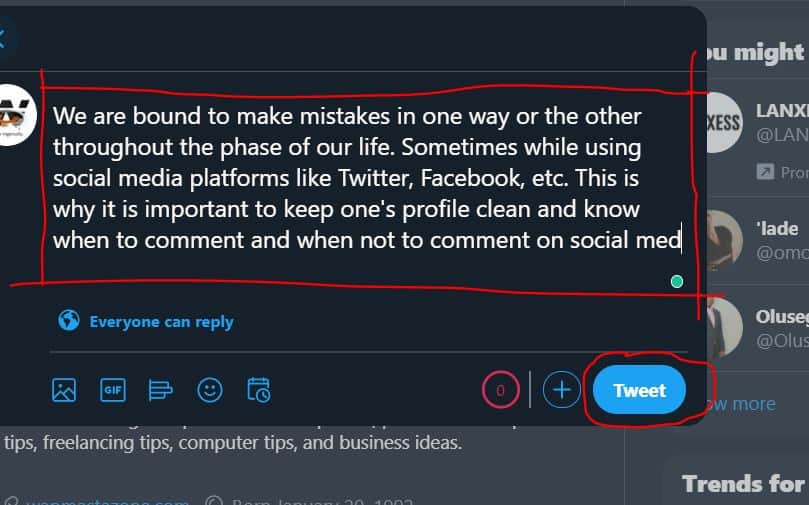
One of the best ways to repair a typo error or a tweet is to basically repost it. Seeing as the edit button is not present in the app currently, reposting a tweet is a logical means to edit your tweets with no aid of 3rd-party application. Therefore, just tweet it entirely again, copy the text and then paste the accurate version in a new tweet by following this:
- Select the text with your pointer.
- Click the Ctrl + C or right-click and select “Copy.”
- Paste the text into a new tweet box. Send it out for your followers and the whole world to see.
2. Delete The Tweet:
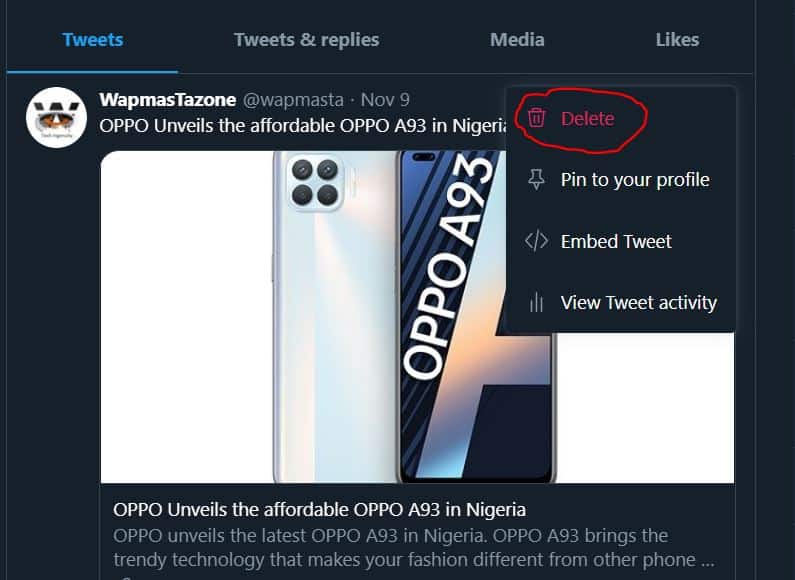
Sometimes posting an edited or fresh tweet is not sufficient to correct the mistakes. So it is better to delete the tweet and write it all over again.
- Go to your profile page.
- Find the tweet.
- Click the three parallel dots icon.
- Select “Delete Tweet.”
Suggested Read: Banks to Shutdown Accounts of Anyone Transacting Cryptos In Nigeria
3. Covfefe:
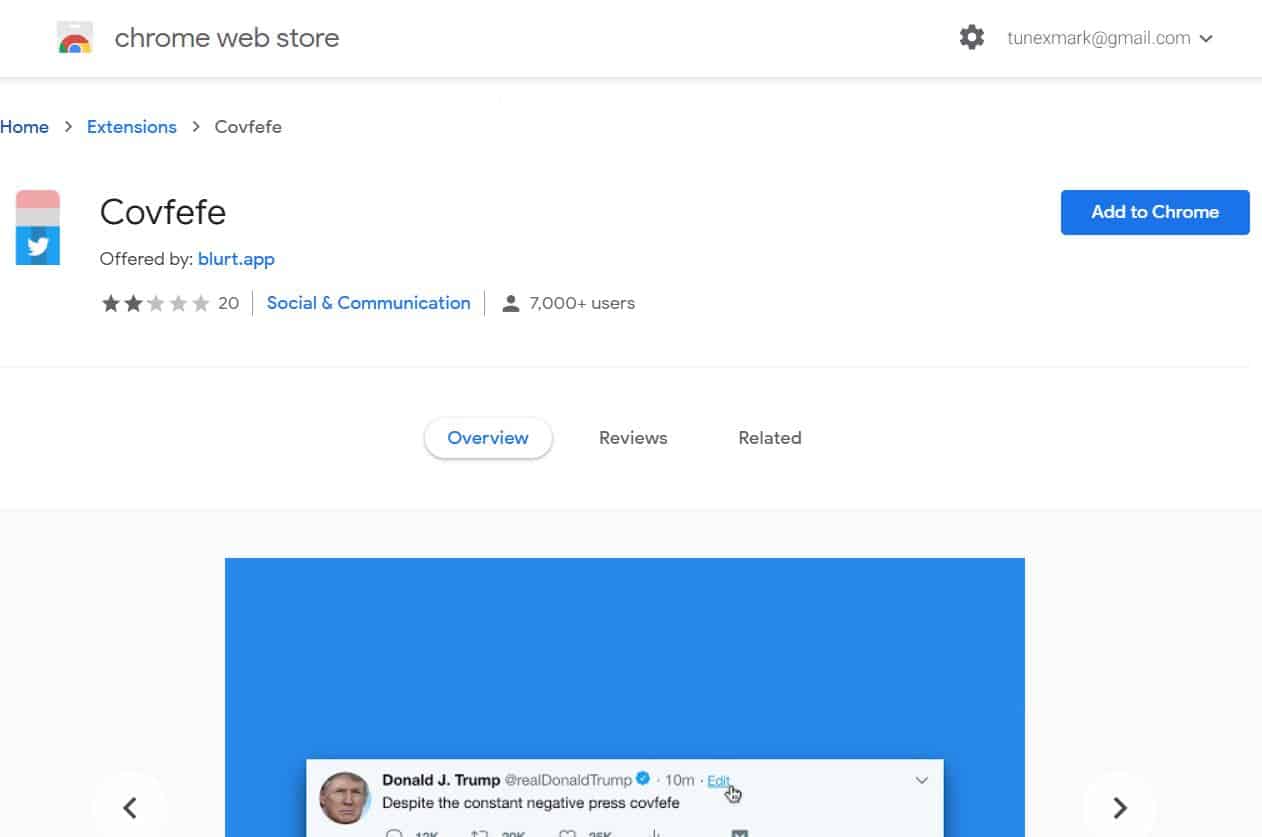
A California based programmer Corey Gwin has made it possible for users to edit tweets with the Chrome extension once it is installed, you’ll observe that every one of your tweets will have an edit button at the top, close to the number which shows how old a tweet is. To use this feature Install the Chrome extension by going to https://www.producthunt.com/posts/covfefe
- Go to your Profile page.
- Find a tweet.
- Click “Edit.”
- Do you your amendments.
- Click “Enter.”
If you want to install the Chrome extension for other reasons, Covfefe also delays for 15 seconds so that you will have sufficient time to edit or undo a tweet before going live. Also, note that posted tweets with Covfefe lose retweets.
Suggested Read: The Complete difference between PayPal FnF and PayPal GnS
We love to hear from you, please comment and share.