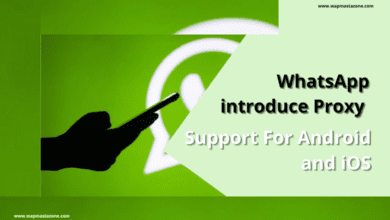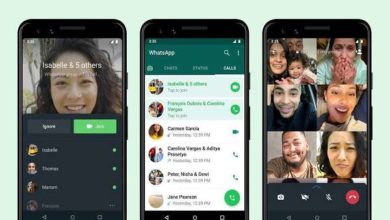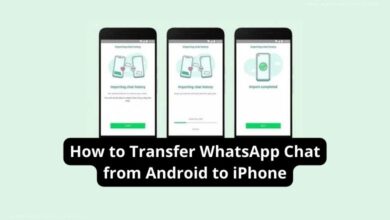How to Temporarily or Permanently Delete Facebook Account
delete account facebook, how to permanently delete facebook account
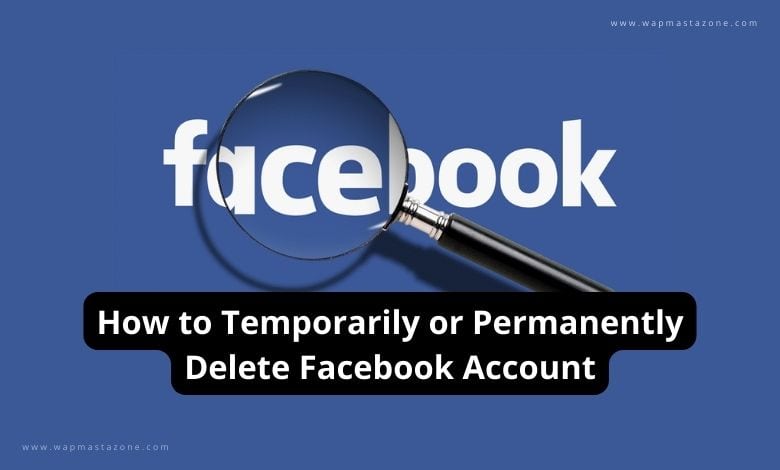
how to permanently delete Facebook account – There is no doubt that Facebook has become the social giant for connecting to recent and old friends. But you can wake up any time and decide you want to delete your Facebook account or temporarily deactivate it for reasons best known to you. In this post, I will explain how to temporarily or permanently delete a Facebook account.
What happens When you Permanently Delete your Facebook Account?
When you permanently delete your Facebook Account;
- You won’t be able to reactivate your account
- You will lose access to Facebook Messenger.
- All your posts, photos, videos, and friends will be completely erased.
- People who have sent messages prior to the time of your account deletion will still have access to the messages.
- Pages and groups created by you will be deleted unless you assign admin privileges to someone else.
- All third parties account connected to your FB account will be disconnected.
Also read: How to Prevent Facebook Hack – Complete Guide
Recommended: My Facebook Account Hacked How to Recover
How to Permanently Delete Facebook Account
To permanently delete your account;
- Log in to Facebook and go to your main profile,
- Then click in the top right of Facebook.
- Select Settings & Privacy, then click Settings.
- Click Your Facebook information in the left column. Note: If you have Facebook access to a page in the new Pages experience: Click Privacy, then click Your Facebook information.
- Then click Deactivation and deletion.
- Choose Delete Account, then click Continue to account deletion.
- Click Delete Account, enter your password, and then click Continue.
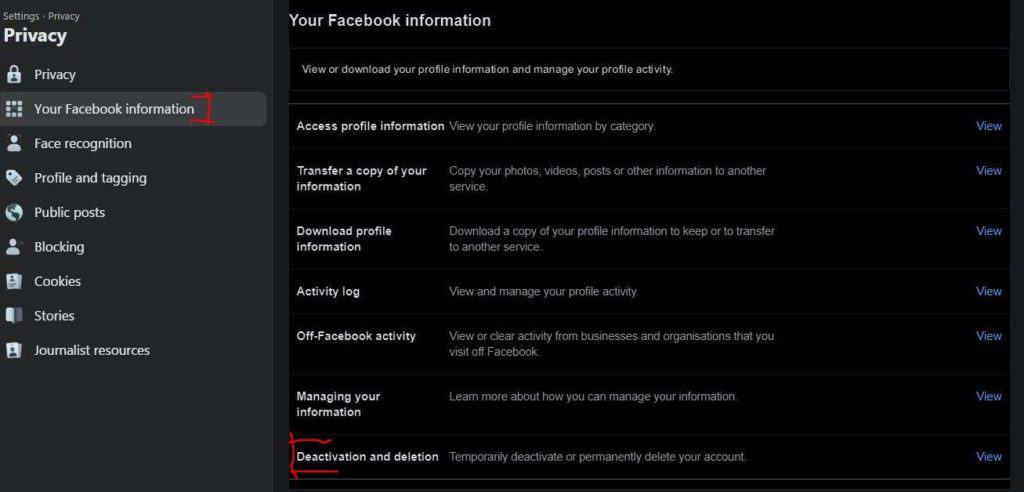
Can I Restore my Facebook Account after Deletion?
Yes, you can still you can cancel the deletion and restore your account if it’s less than 30 days since you initiated the deletion.
But if you don’t cancel After 30 days, your Facebook profile will be completely erased and you will no longer have access to any of your data. It may take up to 90 days from the beginning of the deletion process for Facebook to delete all the information on your account.
With respect to FB Data Policy, copies of your information may remain after the 90 days in FB backup storage which they use to recover in the event of a disaster, other data loss event, software error, terms violations or harm prevention efforts, and legal issues.
How to Cancel Facebook Account Deletion
Follow the steps below to cancel your account deletion;
- Log in to your Facebook account within 30 days of deleting your account.
- then click on Cancel Deletion and your account will be restored.
Also read: How To Know If you Are Blocked By Someone on Facebook
Read also: Facebook Lite Login and Sign Up Complete Guide
How To Temporarily Delete your Facebook Account
You can deactivate your account temporarily and reactivate it when you want.
To temporarily deactivate your account, simply follow the steps below;
- From your main FB profile, click in the top right of Facebook.
- Then select Settings & privacy,
- Follow by clicking on Settings.
- Click your Facebook information in the left column. If you have Facebook access to a page in the new Pages experience: click Privacy, then click Your Facebook information.
- Click Deactivation and deletion.
- Choose Deactivate Account, then click Continue to Account Deactivation and follow the instructions to confirm.
What happens When you Temporarily Delete your Facebook Account?
- Your profile will become inactive.
- Your friends may still see your name on their friend list.
- Group admins may still be able to see your posts and comments, along with your name.
- Some information, such as messages that you sent to friends, may still be visible.
- People can’t see your Page or find your Page if they search for it.
Also read: 10 Signs of a Malware Infection on your Computer
Also read: Pegasus Spyware – The Most Intelligent Spyware Ever Built
How to Re-Activate your Facebook Account
To reactivate your account, simply login to your Facebook account then click on re-activate.
Note: you will need to have access to the email address or phone number that is connected to your Facebook account to complete the reactivation.