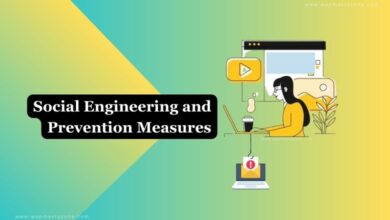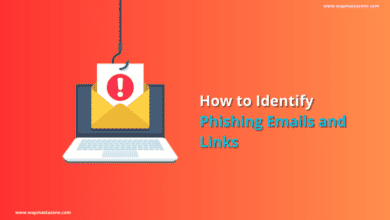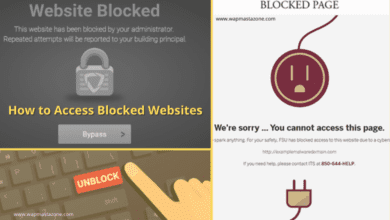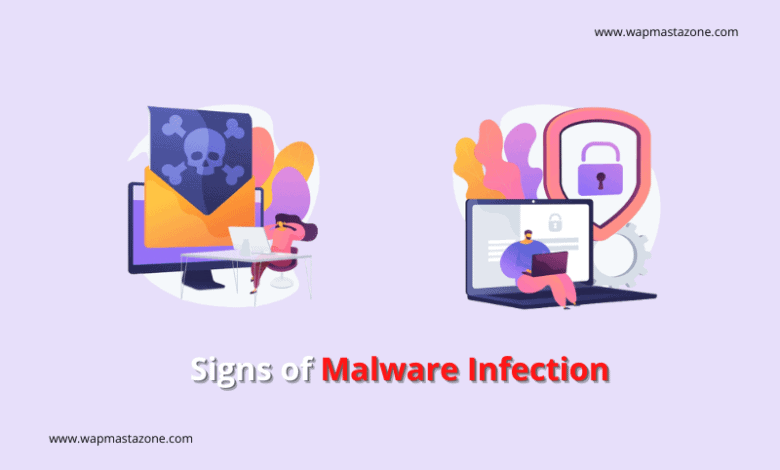
Do you know of malware infection? this post identifies possible ways to know if your computer is on a malware infection hook. Even if you do your due diligence and follow all the rules in securing your system, such as regular updates of programs, operating system, avoiding spam, not clicking on links from unsolicited emails, and of course, regularly scanning your system with your antivirus tool, those might still not be enough to protect your system from potential virus infection.
But what are the signs to let you know? The lists below are the 10 signs of malware infection you should look out for when trying to determine if your system has been infected.
Also read: 6 Password Safety Tips you Should Never Ignore
Also read: How to Stay Safe On The Internet
10 Signs of a Malware Infection on your Computer
1. System Running Much Slower Than Usual
If your computer is relatively fast, switching between different applications only takes seconds. But if suddenly, everything started to feel sluggish, when opening basic tasks, such as opening notepad or the calculator app, there is a good chance that your system may be infected.
It’s possible that a malicious file is running in the background of your system, consuming system resources, eating up all your memory, CPU, and network bandwidth. A malicious file may have infected your system and made it a part of a bot net collective and could be in the process of using it to attack other systems around the internet.
2. Unusual Hard Drive Activity
If your hard drive is running continuously, making unusual noises while in a constant spin, even though you’re not actually doing anything on the computer, then there is a chance that a virus has infiltrated your system.
3. Random Network Activity
If the lights on your router indicate a high level of network activity, even though it doesn’t appear as though you’re doing anything, network–wise, then there is a chance that a virus is the cause.
4. Random Pop-Ups
Typically, with browser redirects, comes the dreadful popup. There are those popups that are designed to get through your popup blocker. The whole purpose of them infecting your system with these popup viruses is so they can generate revenue through the advertisements in the popups.
Suggested read: Pegasus Spyware – The Most Intelligent Spyware Ever Built
Also read: How to know and What to do if your Phone is Being Monitored by Spyware
5. Antivirus Tool Has Been Disabled
Many viruses out there are designed to infiltrate and disable the antivirus tool of the computer, so if your antivirus tool has suddenly stopped working, then there is a good chance a virus or malware infection is the cause.
6. Random Crashes and Error Messages
If programs appear to open and close without your consent, if the system randomly freezes and shuts down, for no noticeable reason, or if error messages randomly appear on your screen, these are all signs that a virus may have infected your computer.
7. Blacklisted IP Address
If any sort of notification popups, indicating that your IP address has been blacklisted, you should take this as a sign that there is something wrong with your computer and that there is a strong chance that your system has been compromised in some way or the after. A virus is most likely the culprit here.
Read also: 9 Most Deadliest Computer Viruses that Stood the Test of Time
8. Tools and Programs Refuse To Run
If basic Windows tools, such as Windows restore, and disk defragmenter become unresponsive, there is a chance that a malicious file has uninstalled them from the system, or at the very least, made them inaccessible to the end-user. It’s basically a tactic deployed by the malicious file, to protect itself, much like the malicious file that disables your antivirus scanner this virus will attempt to disable any and all programs that could potentially restore the system to full health.
If you find yourself in this position, action must be taken, immediately.
9. Unknown Processes Running In the Background
If your Task Manager is showing you many processes that are unfamiliar to you, consuming a considerable amount of resources, there is a chance your system has been infected. The first thing you should do is use the search engine to research the different processes you see running on your system. The unfamiliar process could be legitimate, or it could be a known virus.
Must Read: What Search Engine did People Use before Google?
10. Sluggish Browser
Has your web browser started running very slow, or has your home page changed, does your browser redirect to unusual websites every time you click on a link in the search engine? These are all signs that a virus or malware may have its hooks on your system.
What More? We Recommend: Best Virtual Private Network Providers
Cover your internet tracks by using VPN
| Best VPNs | Categories | Websites |
|---|---|---|
| VPN/Internet Security | https://www.securi.net/ | |
| VPN/Internet Security | https://www.cyberghost.com/ | |
| VPN/Internet Security | https://privadovpn.com/ | |
| VPN/Internet Security | https://atlasvpn.com/ | |
| VPN/Internet Security | https://www.avast.com/ | |
| VPN/Internet Security | https://www.ipvanish.com/ | |
| VPN/Internet Security | https://www.avg.com/ | |
| VPN/Internet Security | https://nordvpn.com/ | |
| VPN/Internet Security | https://www.expressvpn.com/ |
Also check: 15 Best Free VPN for Android, iPhone and Computer Users
This post was written by Uchenna Ani-Okoye , a former IT Manager who runs his own computer support website.