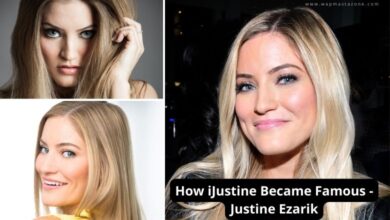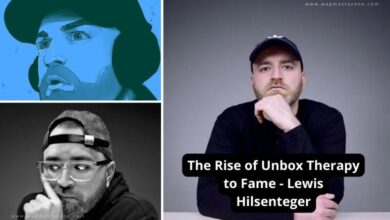How to Delete Youtube Account or Temporarily Hide it
how to delete youtube account
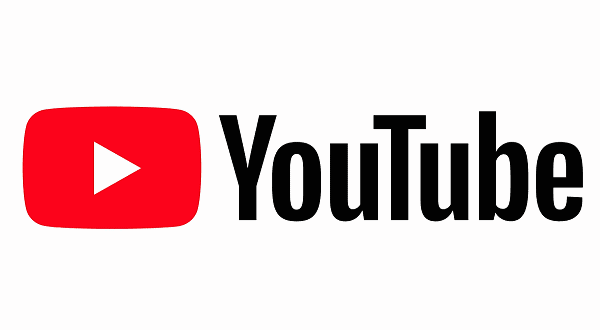
In this article, you will learn how to delete youtube account or how to temporarily hide youtube account.
Social media platforms like YouTube can impact you positively or negatively depending on how you use it. If you have decide to delete your account, then this article will help you.
Related: 11 Top Tech YouTubers
How to Permanently Delete Your YouTube Account
Permanently deleting a YouTube account involves a more drastic action, and it’s important to note that this process is irreversible. Make sure you want to proceed with deleting your account before following these steps:
- Sign In to your account: Go to the YouTube website and sign in to the account you want to delete using your Google credentials. Click on your profile picture in the top right corner to open the account menu. Select “Settings” from the dropdown menu.
- Go to Advanced Settings: Within the Settings menu, find and click on the “Advanced settings” option. This will take you to additional account settings.
- Delete Channel: Scroll down until you find the “Delete channel” option. Click on it.
- Verify Your Account: YouTube will ask you to sign in again to confirm your identity. Enter your password when prompted.
- Verify Channel Deletion: YouTube will provide information about what will happen when you delete your channel. If you still want to proceed, confirm by clicking on “I want to permanently delete my content” and check the box acknowledging that you understand the consequences.
- Delete Content: If you want to delete all content associated with your channel (videos, comments, playlists), select the option to do so. Keep in mind that this is irreversible.
- Delete Channel: Click on the “Delete my channel” button to confirm your decision.
- Confirmation Message: YouTube will display a confirmation message to let you know that your channel has been scheduled for deletion.
- Wait for Deletion: It may take a few days for the deletion process to complete. During this time, your channel and its content will still be visible, but it will eventually be permanently removed.
Note: Remember that deleting your YouTube account will also affect your Google account and access to other Google services associated with that account. If you have second thoughts, consider temporarily hiding your channel or downloading your data before deleting the account.
Also read: Enable Zoom on Android to livestream to YouTube
Also read: The Rise of Marques Brownlee to Fame
Suggested read: The Rise of LinusTechTips to Fame – Linus Sebastian
How Can I Temporarily Hide My YouTube Account
Though YouTube doesn’t have a specific feature to temporarily hide an account. However, you can make your channel content private, which achieves a similar result.
To temporarily hide your YouTube account, you can follow these steps:
- Sign In: Go to the YouTube website and sign in to your account using your Google credentials.
- Click on Your Profile Picture: On the top right corner of the YouTube page, you should see your profile picture. Click on it to access the account menu.
- Go to Settings: In the account menu, you’ll find the “Settings” option. Click on it to navigate to your YouTube account settings.
- Privacy Settings: Within the settings menu, look for the “Privacy” tab or section. Click on it to access privacy settings for your account.
- Manage Your Channel Visibility: Under the privacy settings, you should see an option related to your channel’s visibility. It may be labeled as “Channel Visibility” or “Manage Channel”.
- Choose “Keep All My Subscriptions Private”: Within the channel visibility settings, there should be an option to hide your channel temporarily. Look for an option that says something like “Keep all my subscriptions private”.
- Save Changes: After selecting the option to keep your subscriptions private, make sure to save the changes you’ve made to your account settings.
- Confirmation: YouTube may ask you to confirm your decision to temporarily hide your account. Follow any on-screen prompts to confirm your selection.
- Verify Visibility: Once you’ve saved the changes, verify that your YouTube channel is now hidden by checking it in an incognito or private browsing window or by logging out of your YouTube account and searching for your channel.
Note: Keep in mind that while this will hide your channel from public view, you will still be able to access your account and its content.
Also read: 15 Top Tech Companies to Work For
Read also: 25 Biggest Tech Companies in the World
How To Re-enable Your Temprary Hidden Youtube Account
If you have temporarily hidden your YouTube account and want to re-enable it, you can follow these steps:
- Sign In: Go to the YouTube website and sign in to your Google account using the credentials associated with the YouTube account you want to re-enable.
- Access YouTube Settings: Click on your profile picture in the top right corner to open the account menu. Select “Settings” from the dropdown menu.
- Privacy Settings: Within the Settings menu, look for the “Privacy” tab or section. Click on it to access privacy settings for your account.
- Manage Your Channel Visibility: Under the privacy settings, you should find an option related to your channel’s visibility. It may be labeled as “Channel Visibility” or “Manage Channel”.
- Choose “Make My Channel Visible” or Similar Option: Look for an option that allows you to make your channel visible again. It might say something like “Make my channel visible” or “Undo hide channel”.
- Save Changes: After selecting the option to make your channel visible again, save the changes to your account settings.
- Verification (if required): YouTube may ask you to confirm your decision. Follow any on-screen prompts to verify and save your changes.
- Check Visibility: Verify that your YouTube channel is now visible to the public by checking it in an incognito or private browsing window or by logging out of your YouTube account and searching for your channel.
Also read: How to Hide Apps On Android – 4 Easy Ways
Do you find this guide useful? let us know in the comment section 🙂