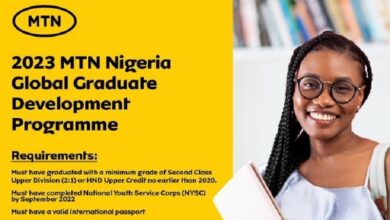N-Power Batch C: How to Complete Biometric Fingerprint and Enrollment

The N-power Batch C biometric fingerprint enrollment exercise for Successfully shortlisted candidates is now in process. In this post, I will show you how to do the fingerprint enrollment on your N-Power NASIMS dashboard.
The Npower has released the anticipated list of successful applicants for the physical verification exercise and congratulatory messages have been sent to successful applicants.
People who are shortlisted are expected to enroll for the Npower fingerprint exercise. If you received the congratulation message like the message in the quote below, then you should begin the process.
Congrats on passing the screening phase. We just want to verify some of your details and you will be good to go. If you feel you missed out on any important detail during the application phase. Kindly send an email to our support team via support.npower@nasims.gov.ng”
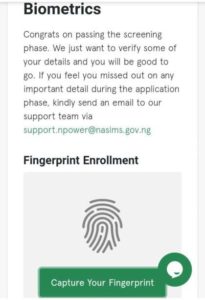
Also read: 9 Best Websites to Download Nigerian Movies
All the shortlisting N-power Batch C applicants are ordered to enroll for a fingerprint biometric exercise online via their dashboard. The steps below show you how to complete the biometric fingerprint capture.
How to Capture your Fingerprint for Npower Batch C
To capture your fingerprint, an applicant can use a computer that has the fingerprint sensor feature
- Visit NASIMS portal through https://nasims.gov.ng/
- the log in to your NASIMS dashboard
- Check your Npower verification status at the top right corner of the screen.
- Read the congratulatory messages underneath the “Verification tab”.
- Click on “Capture your Fingerprint” button then.
- Download the NASIMS biometric software If you do not have one already.
Notice:
- N-Power Batch C applicants should install this biometric application on their laptop or desktop computer as the application is not supported on mobile phones. If you can’t do the finger by yourself, kindly go to any ‘Cyber Cafe’ center closest to you and do the capturing for you.
- All N-Power Batch C applicants should avoid installing this Biometric application on Windows 7 operating system because it will not work on Windows 7 operating system, you can you other operating systems.
- Applicants should install the application on Windows 10 operating system as the N-Power Biometric application works perfectly on Windows 10 OS.
Also read: Clubhouse Now Out for Android Users – What you Should Know
We love to hear from you, comment below and share.