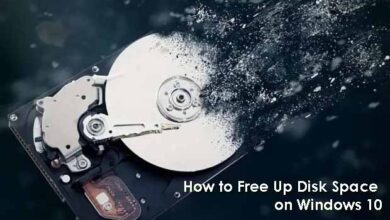In this post, I would address how to stop overheating laptop or how to prevent your laptop from overheating. Keeping your computer running within safe temperatures is important, especially as the temperature rises outside. Here’s how to make sure your computer’s not overheating—and how to fix it if it is. Overheating can cause some nasty problems on your computer and should be avoided at all costs. Whether it’s simply the weather that is causing overheating, a bad fan or you’ve left it on too long, you really should try your hardest to avoid this problem! Overheating is extremely bad for your machine, just like being dehydrated is extremely bad for you!. Take these tips into consideration and make sure your computer stays healthy!
Also read: Password Security Check – 6 Ultimate Password Safety Tips
Read also: Social Engineering and Prevention Measures
Why an Overheated Computer Is Dangerous!

If your computer becomes too hot, it can possibly destroy or shorten the lifespan of the hardware inside your computer, leading to irreparable damage and potential data loss. Besides losing your data, heat pecks away at your computer’s internal organs—the motherboard, CPU, and more—significantly shortening its lifespan. So, preventing your computer or laptop from overheating should be a priority.
Things to Check in Overheating laptop
DO you constantly experience overheating problems with your system/pc? here are a few things to check:
- Have you recently installed new hardware into your computer?
- It’s possible any new hardware added to the machine could cause issues.
- Does your computer have a virus or malware?
- Make sure that the fan on the power supply is working for desktops.
- Are the other fans inside your computer running properly (processor fan or heatsink, video card fan, and case fans?
- Sometimes your fan will make loud sounds and that would indicate that it is not running optimally.
- Does your computer boot properly?
- It is possible that a damaged operating system is causing the hardware to function improperly.
- Try a system reinstallation.
- Is the inside of your computer dirty or dusty?
- Make sure that your computer is clean on the inside and that there is nothing blocking the airflow.
Also read: 6 Ultimate Dangers of Using Free Public WiFi
How to Stop Overheating laptop – 5 ways
1 – ELEVATE THE LAPTOP
Put a small book or item (like the docking station for your iPod) under your computer’s battery when sitting at your desk. This slight tilt allows a lot more air to flow under the laptop, keeping it significantly cooler. Ensure that the book is not blocking the bottom fan hole.
If a book doesn’t help, you can try something more uneven. Try sticking four sockets from an egg tray on four corners of your laptop. Either you can stick them with a sticky tape/masking tape or use hook and loop tape for a flexible design.
Also read: Top 10 Tips on How to Identify Phishing Emails and Links
Also Read: 10 Signs of a Malware Infection on your Computer
2 – STORE YOUR COMPUTER IN A COOL PLACE
Always try to keep your computer out of direct sunlight or the sun. Computing outside on a really hot day with your laptop IS A BAD IDEA. Try to have it in your office or somewhere with some sort of cooling system when it’s a really hot day. This also means don’t just leave it in the boot of your car for the day when you go out for lunch or to a meeting, as its going to get overheated if it’s a hot day. If your room temperature is high and your computer is getting hot, move to another room and it should be all good.
3 – ALLOW FOR AIRFLOW
The easiest thing you can do to help keep your computer cool is to give it a little breathing room by removing any obstacles to airflow. Make sure there’s nothing sitting right against any side of the computer, especially the back. Most of the hot air flows out of the back end of the computer case. There should be at least 2 to 3 inches open on either side and the back should be completely open and unobstructed.
If your computer is hidden away inside a desk, make sure the door isn’t closed all the time. Cool air enters from the front and sometimes from the sides of the case. If the door is closed all day, hot air tends to recycle inside the desk, getting hotter and hotter the longer the computer is running.
4 – CLEAN YOUR COMPUTER

The fans inside your computer are there to keep it cool. Do you know what slows a fan down and then eventually makes it stop? Dirt – in the form of dust, pet hair, etc. It all finds a way into your computer and much of it gets stuck in the several fans.
One of the most effective ways to cool your PC is to clean the internal fans. There’s a fan on top the CPU, one inside the power supply, and usually one or more on the front and/or back of the case
Also read: Internet Security Threats to Watch for
Real also: How to Stay Safe On The Internet
5 – CHECK IF YOU HAVE CHANGED ANY HARDWARE SETTINGS
Have a look at any changes you have made to the parts of your computer, and if the problem has only come up since then. That could be the problem you’re looking for.
These are some of the key things you need to pay attention to in order to prevent your laptop from overheating.
We love to hear from you, comment below, and share.