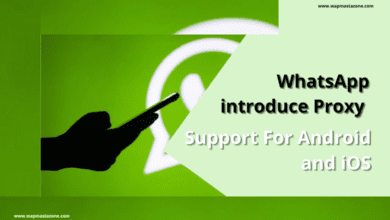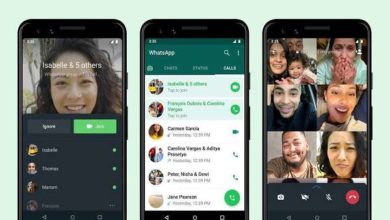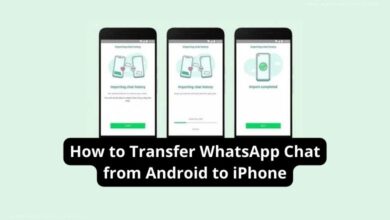How to check all the photos, videos and files shared on WhatsApp
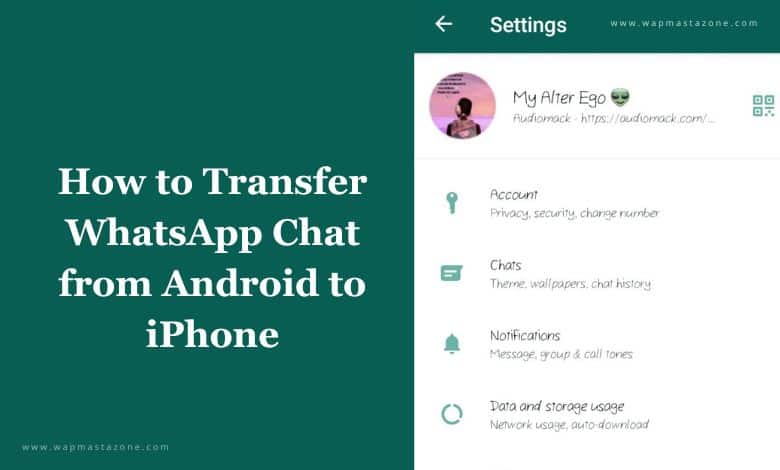
WhatsApp is one of the most famous in the world. In addition, everybody has several groups on WhatsApp and the sum of photos, videos, links, or files that are shared is tough to maintain. However, you can look up the photos and videos in your Gallery and further files in the download. But, what if you want it in one storage space and don’t want to jump on unusual apps to look for it.
WhatsApp allows users to check all files shared on the messaging app itself. Nevertheless, if you have deleted the file or photos from the phone, you will be unable to see it on WhatsApp. The excellent thing is that you also get a search option for both documents and links. For media, you have to scroll and manually find the photo, which is pretty obvious. I liked the fact that WhatsApp lets you find any photo in the chat as well as your phone’s Gallery. So, you are not required to manually search for them in the Gallery or chat. You also get the option to delete the media, but that will only happen for you and not for the sender. WhatsApp allows you to delete any message in one hour and after that, you cannot get rid of for the person on the other end.
Related: How to Hide Chats on WhatsApp Messenger – Easy Steps
Also read: How to Change your Number on WhatsApp
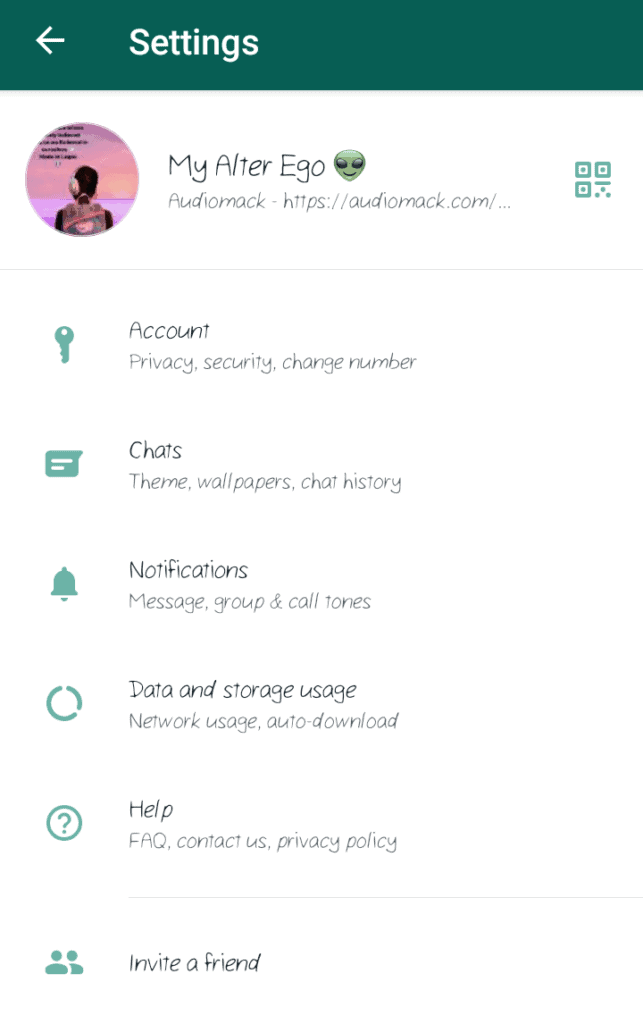
How to check all the files shared with an individual/Group on WhatsApp
- Open WhatsApp: Launch the WhatsApp application on your mobile device.
- Navigate to the Chat: Find and open the chat with the individual for whom you want to check shared files.
- Open Contact/Group Info:
- For individual chats: Tap on the contact’s name at the top of the screen.
- For group chats: Tap on the group name at the top of the screen.
- View Shared Media:
- In the contact or group info screen, look for an option such as “Media, Links, and Docs” or something similar.
- Access Shared Files:
- Within the media section, you should see options like “Media,” “Links,” or “Documents.” Tap on the appropriate option based on what type of files you are looking for.
- Filter by Document Type:
- If you are specifically looking for documents, there may be a “Documents” tab or a filter option. Tap on it to view a list of shared documents.
- Browse Shared Media:
- Browse through the shared media or documents to find the specific files you are interested in. They are usually organized by date, with the most recent files appearing first.
- Tap to Open:
- Tap on the file you want to open, and WhatsApp will provide options to view or download it, depending on the file type.
- View Shared Images and Videos:
- If you are looking for images or videos, you can find them in the “Media” section. Tap on the respective tab to view shared photos and videos.
- Save or Share:
- Depending on your device and settings, you may have the option to save or share the file directly from the WhatsApp application.
Related: How to Temporarily or Permanently Delete Facebook Account
Also read: How to Prevent Facebook Hack – Complete Guide