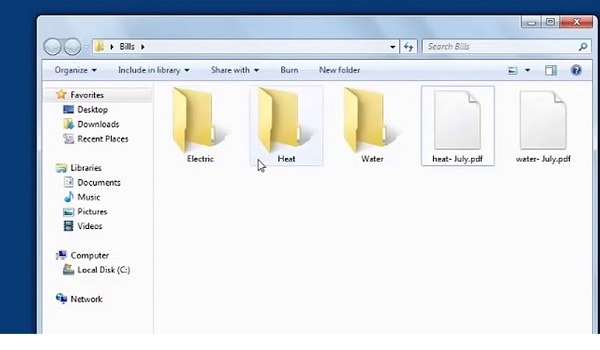If you have lots of data saved on your computer or laptop, then it is almost impossible to check each and every directory and remove the unwanted empty folders. And empty folders are most common because even installing and then uninstalling the software will create some of the other empty folders. This way there are hundreds of empty folders in windows but if we will try to remove them manually, it will be very painful.
So to avoid all these, I am going to tell you about a very simple computer trick through which empty folders can be removed very easily. Actually, we are going to remove the empty folders with the help of a very small software – FMS Empty Folder Remover. We have discussed in detail below how to install this software as well as how to use it to remove the empty folders from windows easily.
Also Read: What Search Engine did People Use before Google?
How To Install FMS Empty Folder Remover?
1. Click on the link below to download the software. The size of this software is 740 Kb www.filemanagersoft.com/setup/EmptyFolderRemoverSetup.exe
2. After downloading you will get the Setup icon directly with the name EmptyFolderRemoverSetup. Open the setup by double-clicking on the setup icon.
3. Click on the Run option.
4. Finally, click on the Install option to install the software and then on the Finish option.
Also Read: The Complete difference between PayPal FnF and PayPal GnS
How To Remove Empty Folders From Windows Using FMS Empty Folder Remover
1. If you have performed all the above steps correctly, then now you must be able to see the following window on your screen:
Also Read: How to Unhide or Hide Caller-ID on Infinix Android Phone
We love to hear from you, comment below, and share.