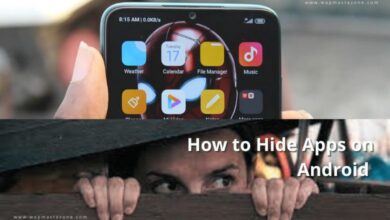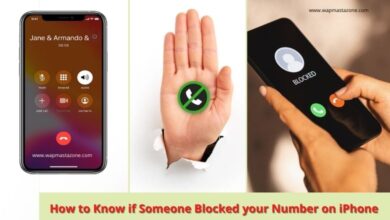How to Speed up Android Phone -there are many ways you can make your Android run faster. If your Android smartphone or tablet is running slow, it may be an issue that you can resolve yourself without sending the device off to a service center. The problem may be caused by an app, multiple apps, or storage. Even if you finally have to send the phone to a technician, having an idea of what is wrong can help you avoid being cheated. Here are a few tips to help you speed up your Android phone.
How to Speed up Android Phone
1. Use A Diagnostic App:
A diagnostic app can help you pinpoint the problem causing your device to run slowly. Phone Doctor Plus and Z-device Test are good diagnostic apps to consider. You can find them on Google Play Store. Some Android devices come with diagnostic apps built-in. An example is the Samsung Smart Care app on Samsung devices. In this case, you can take advantage of that rather than downloading another from the Google Play Store.
Also read: How to Hide Apps On Android – 4 Easy Ways
Read also: How to Transfer WhatsApp Chat from Android to iPhone
Recommended: 16 Best Free VPN for Android, iPhone and Computer Users
2. Clear You Cached Data:
If your device’s slowness is caused by the unnecessary or ‘rarely used’ apps you installed, clearing cached data is a temporary solution. Cache data eats up system resources (takes up storage space on your device) and so slows down your device over time. You should clear this data from time to time or install a cache clearing app from the Google Play Store. Clean Master is a good example of such an app. You have nothing to fear deleting this data. Anything important will simply be re-cached the next time you open the app. Clearing your cached data is considered a temporary solution because you’ll eventually have to delete some of these apps you are clearing the cached data of.
3. Use Decent Anti-virus:
To solve this kind of problem, Installing a good and low-consuming power anti-virus can help a lot to fight and remove some Douche Bag Virus or Malware that is not allowing your phone to do its job.
4. Uninstall or Disable Unnecessary Apps:
If after diagnosing the problem, you find that a certain app or multiple apps you installed on your device is the culprit, you should immediately uninstall such apps. For apps that you cannot delete (those that come preloaded on your phone and are otherwise called ‘bloatware’), you should disable as many as you are not using to keep them from running in the background, choking your device’s storage, and interfering with its speed and efficiency.
You can uninstall or disable apps through the app manager found in your device’s settings, and keep these apps from becoming the ‘resource hogs’ that slow down your Android device.
NOTE – You should also learn to close all apps you are no longer using. Don’t just switch to another app without closing the one you previously opened, especially if you are done using it. This helps to free up your RAM and improve your device’s performance.
Also read: How to Unhide or Hide Caller ID on Infinix Android Phone
Read also: How to Block No Caller ID on iPhone – 3 Best Means
Suggested read: How to Know if Someone Blocked your Number on iPhone
5. Free Up Your Storage:
Sometimes, the problem is caused by insufficient storage. If you store up lots of videos and other heavy files, your device may be running out of storage space. This often leads to a slowing down in performance. Use a file manager to check the available storage space on your device. If it is almost filled up, delete as many of those files as you can to free up your internal storage.
Make the sacrifice; delete those files you don’t actually need but keep for sentimental reasons. If you want to avoid losing certain files completely, you can transfer them to another device (another phone, a laptop, or a tablet) or a flash drive or hard drive.
6. Remove Widgets, Animations, and Live wallpapers:
Another way to speed up your Android phone is to disable any widgets, animations, and live wallpapers running on it. Widgets, animations, and live wallpapers may be fanciful, but they affect your device’s performance and battery life.
7. Perform A Factory Data Reset:
Over time, a lot goes on in your device’s software so it might be a good idea to give your device a fresh start if performance degrades significantly. Know that this should not be done often, only from time to time especially when all the other tips don’t work as well as you want them to do.
A factory data reset will wipe your device clean and leave the software the way it was when you first turned on the device, so be sure to backup important files before you do this. Some Android devices come with a “Backup and Reset” option in the device’s settings, so you can take advantage of that. Some other devices have a recovery menu for backing up important files. The steps are different for every device, so you can use Google to help you out with the steps for your device.
If you have carried out the above steps and your device is still acting slow, then it might be a good time to have it checked out at a service centre Or it might be a good idea to upgrade to a newer more powerful device.
Also read: Clubhouse Now Out for Android Users – What you Should Know
Also read: Enable Facebook Dark Mode On Your iPhone & Android