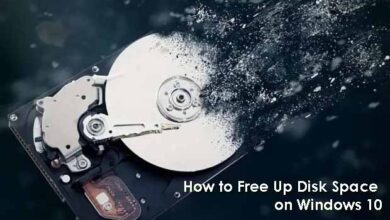How to Enable Bitlocker Drive ENCRYPTION For USB Protection

BitLocker ENABLES you to encrypt your USB drive and restrict access with a password. Without the password, the USB drive is almost useless. so Whenever you connect the USB drive to any computer, it prompts for the password and once you enter the password you can read and write to the drive.(Encrypting USB flash drives protects the data stored on the volume. Any USB flash drive formatted with FAT, FAT32, or NTFS can be encrypted with BitLocker. )
NOTE: USE A WINDOW 7 COMPUTER FOR THE ENCRYPTION PROCESS
The time span it takes to encrypt a drive depends on the size of the drive and the processing power of the computer, and the level of activity on the computer.
Also Read: What Search Engine did People Use before Google?
Follow the instruction below :
- Insert the USB flash drive, click Start, and then click Computer.
- To make the encryption fast, you can first format the flash drive or jump to step 3 below
- Right-click the USB flash drive, and then click Turn On BitLocker. BitLocker then initializes the drive.
- Select the option
- Use A Password To Unlock This Drive. ( Passwords allow a drive to be unlocked in any location and to be shared with other people.) or
- Use My Smart Card To Unlock The Drive ( Select this option if you want the user to use a smart card and enter the smart card PIN to unlock the drive. Because this feature requires a smart card reader, it is normally used to unlock a drive in the workplace and not for drives that might be used outside the workplace.)
- but I will advise you to Use A Password To Unlock This Drive
Also read: 12 Amazing Facts About Computer & Internet you Should Know
- Enter your desired password and click on next
- you are then prompted to store a recovery key, ( You can use the recovery key to unlock your drive in the event that you forget the password or lose your smart card.)
- save the recovery key a location and then click next
Also read: Practical guide to Becoming a Successful Freelancer
- You are now ready to start the Encryption, click Start Encrypting. (Do not remove the USB flash drive until the encryption process is complete. )
- the encryption might take some time, wait for completion.
- The encryption process does the following:
1. Adds an Autorun.inf file and a Read Me.txt file to the USB flash drive.
2. It Creates a virtual volume with the full contents of the drive in the remaining drive space.
3. Encrypts the virtual volume to protect it.USB flash drive encryption takes approximately 6 to 10 minutes per gigabyte to complete. The encryption process can be paused and resumed provided that you don’t remove the drive.
- The encryption process does the following:
Also read: Top 6 Audio-based Social Media Apps for Android and iOS
- Finally, you are done.
TURNING OFF BITLOCKER
If you decide later that you don’t want BitLocker to protect your Flash Drive, you can turn it off at any time using the following steps:
- Click Start.
- Click Control Panel.
- Click on System and Security.
- Click on BitLocker Drive Encryption.
- Find the drive listed that contains your Flash Drive.
- Click on Turn off BitLocker.
- A screen will pop up that will ask if you want to decrypt your drive.
- Click yes.
- This process takes approximately as long as it took to encrypt it in the steps listed above.
ENJOY
do you LIKE BitLocker Encryption?
Will you use it when you get Windows 7?
Are you using it already?
Also Read: 9 Most Important SEO Guides to Help you Rank First Page on Google
Share your thought below