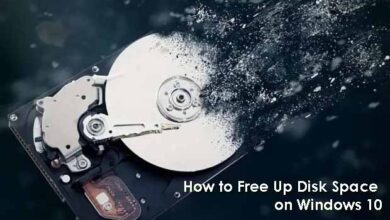How to Manually Remove Autorun Virus from your Computer
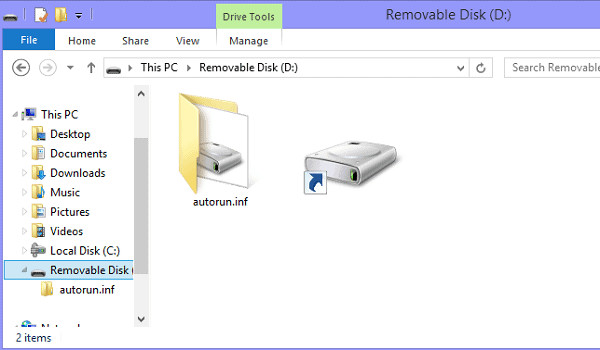
Once autorun.inf virus comes in USB drive, each time when you insert the removable media and double-click to open it, virus begin executing and infects your computer. It can spread itself on your computer by making multiple copies of autorun.inf and .exe files on each drive of your computer.
If your computer is infected, viruses can connect to malicious web site and can install the key-logger on your PC. Key-logger is capable of stealing all your private information like usernames-passwords, account numbers, passwords, credit card information. So it is very important to remove the Auto-run virus from the computer.
To remove Auto-run Virus follow the given steps:
1. Using CMD:
Step 1: Open Command Prompt.
Step 2: Now in Command Prompt, Type “cd” and press enter to get to the Root Directory of C: .
Step 3: Now Type “attrib -h -r -s autorun.inf” and press enter.
Step 4: Now Type “del autorun.inf” and press enter.
Step 6: Now repeat the same procedure with other drives, type “F:” and do the same thing and with our drives.
Step 7: Finally Restart your Computer
ASLO READ : FEATURES TO CONSIDER BEFORE BUYING A HIGH-END GAMING LAPTOP
2. Manually Deleting Virus Files:
Step 1: Open My Computer and from the top menu go to Tools and then Folder Options.
Step 2: Now go to View tab and check the option Show hidden files and folders and uncheck the option Hide Protected Operating System Files, then click Ok. Apply it and click on Ok.
Step 3: Now open your drives.
Step 4: Delete “autorun.inf” and “MS32DLL.dll.vbs” or “MS32DLL.dll” from all the drives.
Step 5: Now go to “C:WINDOWS” and delete” MS32DLL.dll.vbs” or “MS32DLL.dll” and then empty your recycle bin.
Step 6: Now go to Start > Run > Regedit and press Enter.
Step 7: Now navigate from the left pane as: HKEY_LOCAL_MACHINE – Software – Microsoft – Windows – Current Version – Run. Now delete the entry “MS32DLL”.
Step 8: Now open Group Policy Editor by typing “gpedit.msc” in the run window.
Step 9: Go to User Configuration – Administrative Templates – System. Double Click on entry “Turn Off Autoplay” then do as follows:
- Select Enabled
- Select All drives
- Click OK
Step 10: Now go to run and type “msconfig” and press Enter. Go to startup tab in it and uncheck “MS32DLL”. Now click Ok (when the system configuration utility asks for restart, click on exit without restart.)
Step 11: Now restart your PC once and you can now open your hard disk drives by double clicking on them.